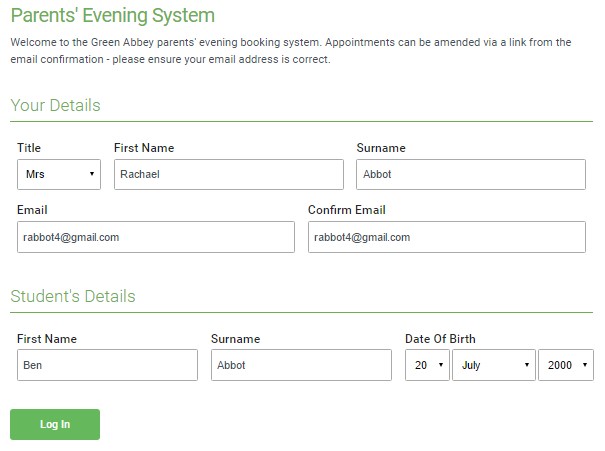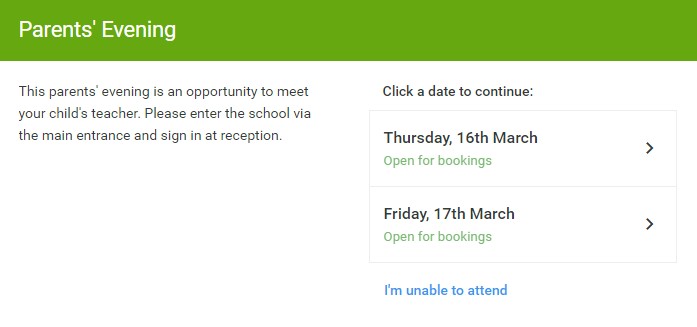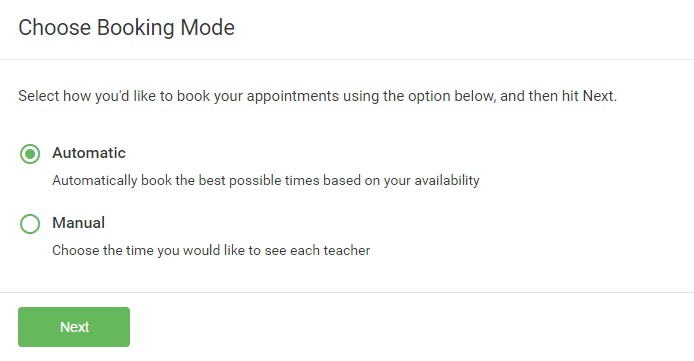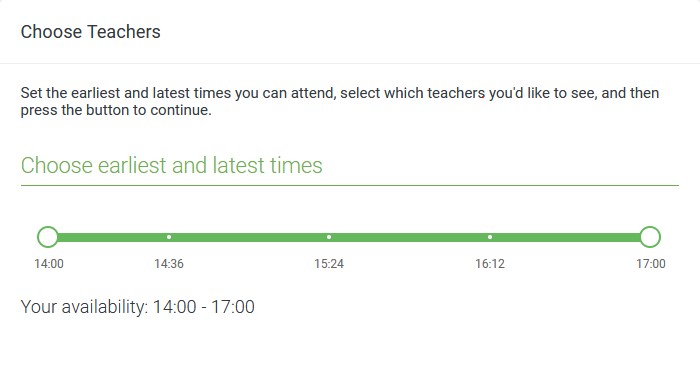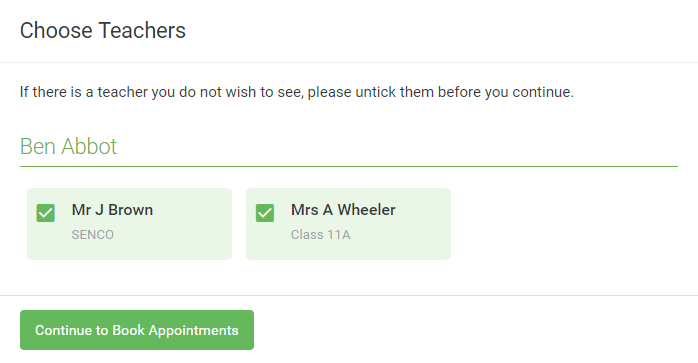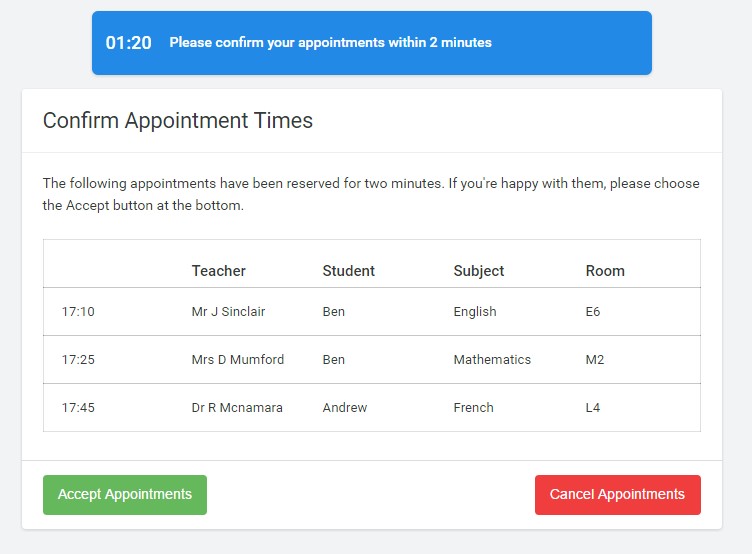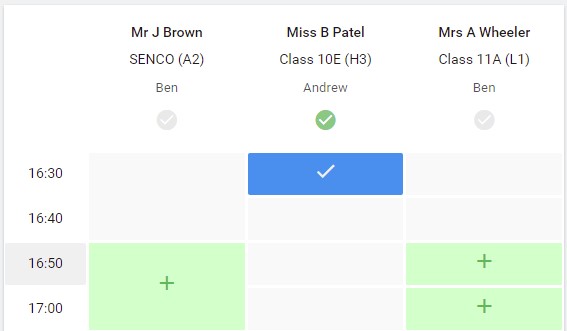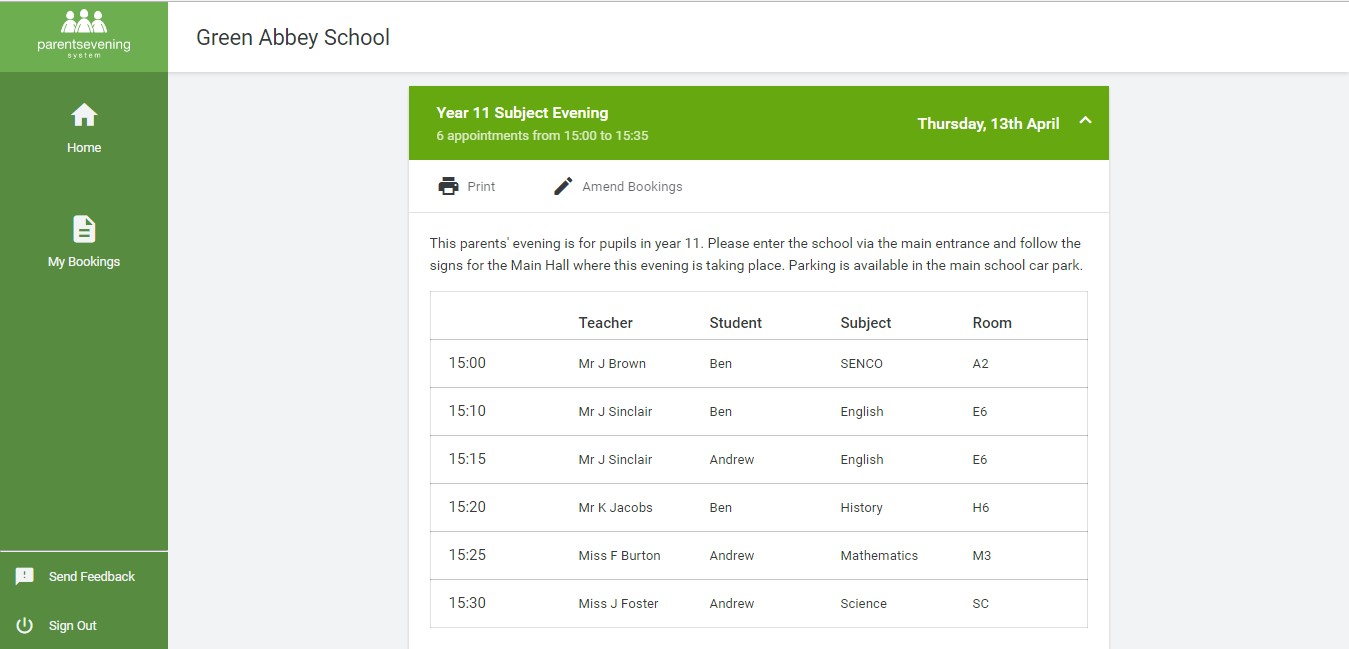Online Parents' Evenings
The school runs online parents’ for certain year groups via a platform called SchoolCloud. This replicates our typical Parents’ evenings hosted on the school site.
This is an important evening and provides parents/carers the opportunity to discuss their child’s progress, and connect with their child’s subject teachers.
We kindly ask that parents/carers familiarise themselves with the SchoolCloud platform.
All guidance and user guides can be found below. Once you have familiarised yourself with SchoolCloud, you will be able to book and manage parent evening appointments.
How can I book appointments?
To book your appointments
Appointments can be booked directly through the following website – https://www.stepneyallsaints.schoolcloud.co.uk
To log in, you will need to input the following information:
- Your details: Title, First name, Surname, Email address
- Student details: First name, Surname, Date of Birth
Please ensure the details you type in for your child’s name matches the name on the school system.
Video appointments will be limited to 5 minutes per parent/carer per subject teacher. This is something to consider in terms of making the most of your time and what you would like to discuss with your child’s subject teacher.
Parents’ Guide for Booking Appointments
Go to https://www.stepneyallsaints.schoolcloud.co.uk/
How does the evening work?
To make your appointments, you will need to have your details ready and will need to log in via the link below:
https://www.stepneyallsaints.schoolcloud.co.uk
Please note the following:
- Appointments are made on a first come first served basis during the times outlined.
- A text message will be sent to alert you when the appointments window will be open so that you are aware of when appointments can be made. Also please note appointments will close 2 days before the parents’ evening.
- Appointments are controlled externally by SchoolCloud and are 5 minutes long. These are kept to a strict time limit. Therefore please ensure you log on before the start of the allocated time to use the full 5 minutes. Logging in late reduces the time available as the meeting end time remains fixed. Please be mindful that meetings cannot overrun and there are strict time constraints.
- A timer will be used to ensure you are aware of how long of the meeting is left.
- Parents living separately can attend meetings together, but the school ‘Priority Contact’ must invite the second parent. Parents living separately who usually attend individually can continue to do so.
- If we experience technical difficulties on the evening, teachers have contact numbers and will call you directly as an alternative.
- As in real life, your child is welcome to attend. Please share with the teacher who is attending the meeting if it is more than the person on the video screen.
- A mobile phone, tablet, laptop or desktop can be used, but please check your device has access to a microphone and preferably a camera before your meetings.
- Conversations must not be recorded.
Further support is available via the following link: